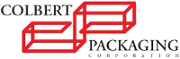About the ColbertFileTransfer Service...
Email messages with large attachments can wreak havoc on email servers and end-users' computers. Downloading such email messages can take hours on a slow Internet connection and block any sending or receiving of messages during that time. In some cases, the download will fail repeatedly, breaking the recipient's ability to receive mail at all. Also, Internet email clients add considerably to the size of the file being sent. For example, saving an Outlook message with an attachment adds up to 40% to the file's size. To share files larger than 1MB, use the ColbertFileTransfer to temporarily make a file (or files) available to another user across the Internet, in a secure and efficient manner.There are two distinct kinds of users that will be accessing the ColbertFileTransfer system: inside users, who are associated with the company running the service, and outside users, which encompasses the rest of the Internet.
An inside user is allowed to send a drop-off to anyone, whether he or she be an inside or outside user. An outside user is only allowed to send a drop-off to an inside user. That prompts the question: what is a drop-off?
drop-off: one or more files uploaded to the ColbertFileTransfer as a single item for delivery to a person or people
There are two ways in which a user can dropoff multiple files at once:
- Attach each file individually on the dropoff page
- Archive and compress the files into a single package and attach
the resulting archive file on the dropoff page. There are many ways
to archive and compress files:
- Mac users can select the files in the Finder and Compress (see the File menu)
- Windows users can create a "compressed folder" or use WinZip
- Linux/Unix users, give the zip utility a try
When a user creates a drop-off, they enter some identifying information about themself (name, organisation, and email address); identifying information about the recipient(s) (name and email address); and choose what files should be uploaded to make the drop-off. If the files are successfully uploaded, an email is sent to the recipient(s) explaining that a drop-off has been made. This email also provides a link to access the drop-off. Other information (the Internet address and/or computer name from which the drop-off was created, for example) is retained, to help the recipient(s) check the identity of the sender.Making a Pick-up
There are two ways to pick-up files that have been dropped-off:Please note that the uploaded files are scanned for viruses, but the recipient should still exercise as much caution in downloading and opening them as is appropriate. This can be as easy as verifying with the sender mentioned in the notification email that he or she indeed made the drop-off. One can also check the computer name/address that was logged when the drop-off was created, to be sure that it is appropriate to the sender's Internet domain; IP addresses can be faked, though, so the former identity verification is really the most reliable.When viewing a drop-off, the user will see quite a few things:
- All users can click on the link provided in the notification email they were sent.
- An inside user, once logged-in to the system, can display their "Inbox" which is a list of all drop-offs waiting for them. Once logged-in, an inside user is able to access drop-offs without needing the email message.
The recipient has 14 days to pick-up the files. Each night, drop-offs that are older than 14 days are removed from the system.
- The list of files that were uploaded
- The sender and recipient information that the sender entered when the drop-off was created
- The computer name and/or address from which the drop-off was created
- Optionally a list of pick-ups that have been made
Resumable Downloading of Files
Most web browsers support resumable downloads. Imagine this scenario: you're sitting at your local coffee shop, downloading a 100 MByte PDF that a student uploaded to ColbertFileTransfer for you. Suddenly, someone a few tables away starts watching the latest movie trailer (well, attempting to, anyway) and your wireless connection drops — you were 95MB into the download, and now you have to start over! Not so, if your browser supports resumable downloads; in which case, the browser requests only the remaining 5MB of the file.ColbertFileTransfer features support for the server-side components of resumable download technology under the HTTP 1.1 standard.
Size Limitations on Uploads
Being able to upload files larger than 2 GB depends on the browser being used. The following major browsers have been tested:| Browser | Uploads > 2 GB? | |
|---|---|---|
| M A C |
Safari 5.x | YES |
| Chrome | YES | |
| Firefox 5.x | YES | |
| Opera 10.x | YES | |
| P C |
Internet Explorer 6 | NO |
| Internet Explorer 7 | NO | |
| Internet Explorer 9 64-bit | YES | |
| Firefox 5.x | YES | |
| Opera 10 | YES |
The ColbertFileTransfer software itself has limits on the amount of data that can be uploaded in a single dropoff. Even for browsers that support uploads larger than 2 GB, dropoffs may not exceed 20.0 GB per file, or 20.0 GB total for the entire dropoff.
If you are having the following issues when dropping-off or picking-up a large file:
- Your browser reports a bad or broken connection after downloading a significant portion of the file
- An error page is displayed that indicates you dropped-off no files
![[php5]](images/PHP5.png) Based upon the original Perl UD Dropbox software written by
Doke Scott. Version 4.28 has been developed by Julian Field, who can be found by email at "Jules at Zend dot To".
Based upon the original Perl UD Dropbox software written by
Doke Scott. Version 4.28 has been developed by Julian Field, who can be found by email at "Jules at Zend dot To".